
Down the rabbit hole with Business Workspaces
In this blog, guest contributor Steve Chan explores how the new Business Workspaces functionality in Ravenblack’s Application Analyzer can help you navigate and manage your way out of the proverbial rabbit hole!
Alice started to her feet, for it flashed across her mind that she had never before seen a rabbit with either a waistcoat–pocket, or a watch to take out of it, and burning with curiosity, she ran across the field after it, and fortunately was just in time to see it pop down a large rabbit–hole under the hedge.
Alice’s Adventures in Wonderland, Lewis Carroll (1865)
Introduction
Business Workspaces are containers in OpenText Extended Content Suite (xECM) combining templates, processes and people, presented in a role-based Smart View interface.
They are a step up from the standard Project container and a progression of the Template Workspaces functionality that underpinned the Case Management and Contract Lifecycle Management suite of products.
However, with the interconnections between aspects of Content Server functionality, combined with the multi-relationships between Business Workspace objects, it can be a challenge to configure, navigate and manage the various components that make up Business Workspaces.
This blog is aimed at giving a high-level, whirlwind tour of these Business Workspace objects, how they fit together (at their most basic level), and how Ravenblack’s Application Analyzer can help administrators or developers navigate and manage these objects.
Target audience
Are you a professional services consultant assigned to set up Business Workspaces on a new xECM instance, or establish what has been setup on an existing xECM configuration?
Or are you an administrator, tasked with maintaining/troubleshooting issues with an existing xECM implementation using Business Workspaces? If the answer to either of these questions is “yes,” this blog is for you! Now read on…
Distinctions
As highlighted in the introduction, Business Workspace functionality was introduced with the xECM implementation of OpenText Content Server (CS) as a Smart View progression from standard Projects and Template Workspaces functionality. In fact, an aspect of Template Workspaces, Document Templates, is still used in Business Workspace implementation (more to come on that).
It should also be noted:
Pre-xECM 21.4:- Business Workspaces which had content only from CS, was referred to as "Connected Workspaces" (which sounds slightly counter-intuitive in my humble opinion, but makes a bit more sense after reading the definition below).
- Business Workspaces which had content from another leading business application eg. SAP or Salesforce, was referred to as "Business Workspaces."
- The single term "Business Workspaces" was adopted to convey both Connected Workspaces and Business Workspaces.
The remainder of this blog adopts the xECM 21.4 standard of just using “Business Workspaces” to refer to those that are associated with leading applications or not. In pre-xECM 21.4 instances, you may have to look for “Connected Workspaces” in CS Enterprise Menu option, instead of “Business Workspaces.”
Also, this blog mainly covers the scenario where Business Workspaces (BW) are not associated with a leading application (BW can subsequently be configured with leading applications, but that is a wider topic, and not covered here).
The rabbit–hole went straight on like a tunnel for some way, and then dipped suddenly down, so suddenly that Alice had not a moment to think about stopping herself before she found herself falling down a very deep well.
The challenge
Here we begin to delve into the various types of Business Workspace objects, why they are used and how they interact with each other. Along the way I’ll offer some hints and tips I’ve discovered over time, which may not be immediately obvious from the published documentation or other resources available… hold onto your hats, here comes the deep dive!
For the techies amongst us (like those of you who know the Subtypes for Document and Folder off the top of your head!), I have included the Subtypes (unique object type identifiers in Content Server) in parenthesis, partly to help identify and distinguish the number of object types involved, and also partly to save you from looking these up for yourself!
Note: There are other Subtypes available for configuration of Business Workspaces, but for brevity I have focused on the bare minimum needed to get BW up and running.
Tip: If you are new to Business Workspaces and the multitude of object types involved, I would recommend naming items with their object type names: “xxx <object type>” eg. “Vehicle Workspace Type”, “Vehicle Template Type”, etc. to help identify what type of object you are dealing with. It can be very confusing to start with, if all object types are named eg. “Vehicle”, and you must infer the type you are dealing with from the icon in Content Server Classic UI (CSUI) alone.
The following graphic gives you an overall map as to the lay of the landscape we will be covering:
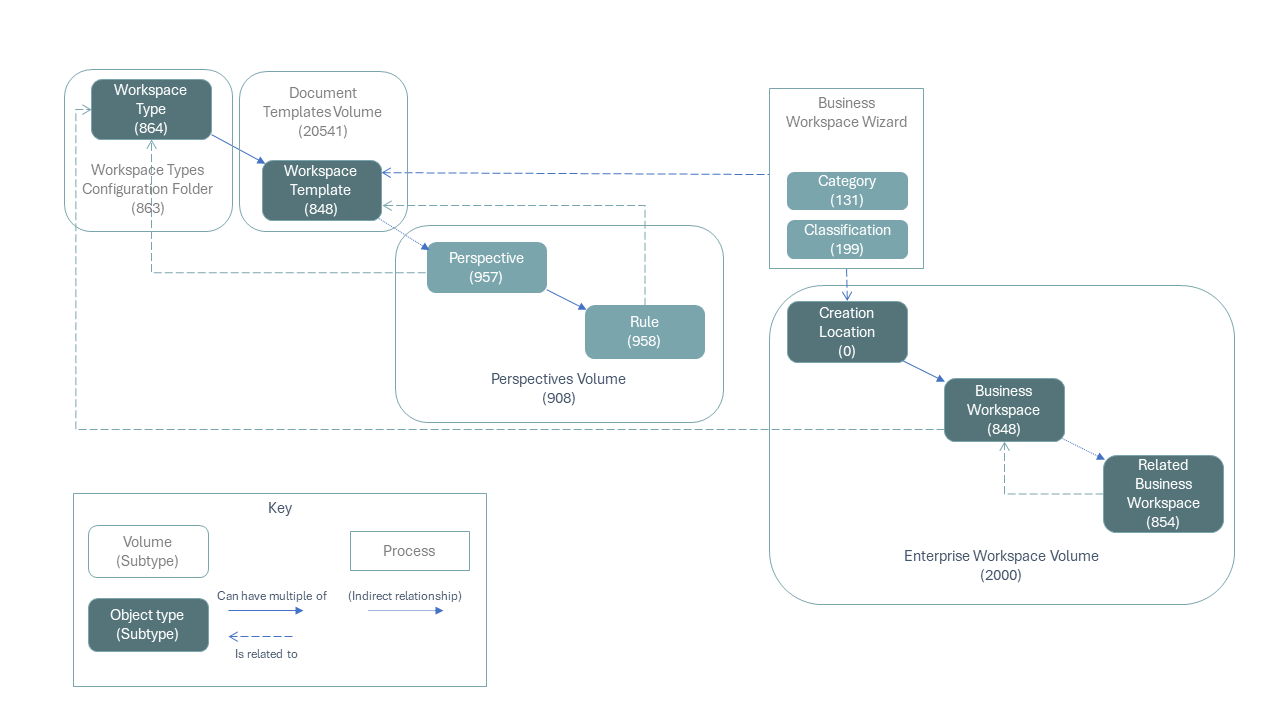
To help manage the concepts into bite-sized chunks, I have broken down the object types into the following high-level functions:
Configuration
First, we have two Configuration-type objects, which are the building blocks of the Workspace Type object:
Categories
Categories (131) live in the Categories Volume (133) and are used to store metadata about a Business Workspace. They can also be used to automatically name a Business Workspace on creation, and to determine its location from a designated root Folder, based on the metadata. Eg. for a “Vehicle” example, metadata could be the Year, Model, and Name (see Workspace Type, later).
Tip: It is recommended that Business Workspace Categories are stored in a Category Folder (132) called “Business Workspace Categories” under the Categories Volume, to help locate and distinguish them from other types of Categories, eg. for Document capture, Scanning or Approval, etc.
Classifications
Classifications (199) live in the Classifications Volume (198) and are used by the Business Workspace Wizard on Business Workspace creation, to offer the appropriate Workspace Template, according to the Location in CS you are currently in. (See Workspace Template below)
Note: we are referring to “standard” Classifications (199) here, and not “Records Management” (RM) Classifications (551), which are used for Storage and Retention Policies, but located in the same Classifications Volume (198). They are distinguished by a slightly different icon type in CSUI.
Tip: It is recommended that Business Workspace Classifications are stored in a Classification Tree (196) called “Business Workspace Classifications” under the Classifications Volume, to help locate and distinguish them from other types of Classifications, eg. for Storage and Retention.
Also, to assign this Classification tree as the top-level “Classification tree for object types” in the Configure Content Server Document Templates page of the CS Admin pages, for the Business Workspace Wizard to work. (See Workspace Template, later.)
Hierarchy
Now let’s move onto the object types that provide the structure and function of Business Workspaces:
Workspace Type
A Workspace Type (864) is used to define the type of Workspace we are dealing with, eg. a “Vehicle” type in a car manufacturing plant, a “Building” in a facilities management organization, or a “Client” in a legal practice. Workspace Types live in the Workspace Types Configuration Folder (863) which is accessible from the Business Workspaces Volume (862), under the CS Enterprise Menu.
Here is where the Name and root Creation Location of the Business Workspaces (which is an instance of a Workspace Type) can be configured, based on the Category for the Business Workspace defined above.
Note: The root Creation Location Folder in CS should have the Business Workspace Classification assigned to it, for the Business Workspace Wizard to work (see below).
Note: The Workspace Type can have a Classification (both standard and/or RM Classification) applied to it on the configuration page, but it has no bearing on the Business Workspace Wizard functionality.
Workspace Template
A Workspace Template is a Business Workspace (863) that is created in the Document Templates Volume (20541) based on a Workspace Type, and stores the default configuration of folders and content, and Roles & Participants of a Business Workspace. It is the template used to provide a consistent starting point for new Business Workspaces.
Tip: When creating a new Workspace Template, it is recommended to define the Roles, assign Permissions and Participants, before adding the folder structure and content. In this way the latter will be ensured to inherit the settings of the former (but you can always re-apply the Roles, Permissions and Participants settings to the new folders, if you have forgotten to do this).
There can be several Workspace Templates created for a Workspace Type, reflecting the different types of content and roles that may be appropriate in the industry eg.
- Workspace Type: “Vehicle”, Workspace Template: “Combustion”, “Electric”, etc.
- Workspace Type: “Building”, Workspace Template: “Residential”, “Commercial”, etc.
- Workspace Type: “Client”, Workspace Template: “Private”, “Public”, etc.
Tip: It is recommended that Workspace Templates are stored in a Folder called “Business Workspace Templates” under the Document Templates Volume, to help locate and distinguish them from other types of Document Templates.
Note: The Workspace Template should have the Business Workspace Category and Classification (defined above) assigned to it, for the Business Workspace Wizard to work, to offer the appropriate Template(s) at the location where the User is browsing, when creating a new Business Workspace. (The necessary metadata is also captured by the Wizard to automatically name the Business Workspace, and determine its creation Location, if so configured).
Tip: It is also recommended that Category and Classification inheritance be disabled at the Workspace Template level, as typically the metadata for the Business Workspace is only appropriate at the Business Workspace level, and not for its content.
Creation Location Folder
A Folder (0) in the Enterprise Workspace Volume (2000) is designated as the root Creation Location for Business Workspaces of a Workspace Type, as defined in the Workspace Type configuration page, described above.
The Creation Folder can have Sub-Folders, created by the Business Workspace Wizard on adding a new Business Workspace, based on the metadata captured during creation. Eg. A new “Vehicle” Business Workspace could be stored under the root Creation Folder by Sub-Folders: Year and Model.
As noted above under Workspace Template, the root Creation Folder should have the same Business Workspace Classification assigned to it as the Workspace Template, for the Business Workspace Wizard to offer the correct Template(s) at that location.
It is not necessary to apply the Business Workspace Category at the root Creation Folder level, as it will be applied to a new Business Workspace from the Workspace Template by the Wizard, on creation.
Business Workspace
A Business Workspace (848) is an instance of a Workspace Type, eg. a particular make and model of a Vehicle, or a specific Property or Client. It is created from the root Creation Folder of the Workspace Type. It may be in a Sub-Folder based on its metadata, depending on the configuration of the Workspace Type.
Note: If users report that they get the message “No Templates have been configured for this Client. Please contact your administrator! The Type has no assigned Templates.” when attempting to add a new Business Workspace at a desired location in CSUI, or no Workspace Templates are offered under the Add (“+”) menu in Smart View, check the Classification of the folder in CS matches the Classification of the Workspace Template. A Workspace Template will only be offered where its Classification matches the Classification of the target location.
Super-techie note: There is another object type called “Business Workspace” (31352) lurking around in the database, but this is from the Case Management module. It is distinct from Business Workspace (848).
Related Business Workspace
Related Business Workspaces (854) is a Folder type within a Business Workspace where BWs can be linked together with Parent/Child relationships, eg. a “Committee” BW can be linked to “Sub-Committee” BWs etc.
Interface
Having looked at the configuration and hierarchy object types, we now turn our attention to those which determine the interface users will be displayed according to different roles, in Smart View.
While Business Workspaces can be used in Content Server Classic UI, its real power is realized in Smart View, with the use of Perspectives. A default Perspective for Business Workspaces is displayed if a specific one is not configured for the Workspace Type.
Perspective
A Perspective (957) lives in the Perspectives Volume (908) and is typically accessed for a Workspace Type from its configuration page (General tab: “Perspective Manager” link). From here you can select and configure the widgets that appear in Smart View for the Workspace Type. (A widget is a User Interface element on a Perspective, eg. Welcome Header, Metadata or Recently Accessed widget.)
A Workspace Type can have several Perspectives, applied according to Workspace Template and/or User roles or Device type, eg. the interface presented to a Mobile could be a cut-down version of what is presented when using a Browser.
Note: Workspace Perspectives are stored in a folder in the Perspectives Volume called “Business Workspaces” (automatically created by Content Server), to help locate and distinguish them from other types of Perspectives, eg. Container or Landing Pages. (This is why, for the other BW object types above, it has been recommended to store them in a similarly named “Business Workspaces” folder, in their respective Volumes, to provide consistency when looking for object types specially used for BW, as opposed to other functionality.)
Note: In earlier versions of CS (pre-CS 20.2), Perspectives were implemented using ActiveViews (30309), as opposed to a Perspective object (957). It is recommended to convert ActiveViews to the Perspective object type, if they are still being used on a CS instance for this purpose.
Perspective Rule
When configuring a Perspective, a Rules tab will automatically create a Rule (958) under the Perspective object if a rule is defined, eg. the User belongs to a Group such as “Business Administrators” or has a particular User Privilege. In this way, particular Perspectives (user interface) can be displayed to Users who have different roles, eg. manager roles could have access to the “Workflow Tracking” or “Workflow Monitoring” widgets in a Business Workspace or Landing Page.
Note: Perspective Rules are evaluated against a Workspace Type in alphabetical order, and the User is displayed whichever one is matched first. So, if you have a Perspective for a Manager-type role using a Rule based on Group or User Privilege, and another one for a “standard” User without that elevated status, but it doesn’t appear to be coming up for a User matching that setting, try renaming the Perspectives such that the more restrictive one is evaluated first.
Note: In early versions of xECM, Perspective Rules could only be applied to Workspace Types. Latterly, Perspective Rules can be applied to Workspace Templates. This allows for multiple Templates to be available for the same Workspace Type, displayed according to different criteria, eg. User Group or Privilege.
'Would you tell me, please, which way I ought to go from here?'
'That depends a good deal on where you want to get to,' said the Cat.
'I don't much care where—' said Alice.
'Then it doesn't matter which way you go,' said the Cat.
The solution
So, there we have it. A whistle-stop tour of the multitude of object types involved in the workings of Business Workspaces (nine to be precise, not including the containing / Volume types!). Couple that with the inter-connectedness of these objects, and the fact that some objects can have several other objects associated with them:
- A Workspace Type can have many Workspace Templates
- A Workspace Template can have many Perspectives
- Business Workspaces can be related to each other (Parent/Child)
How do you easily navigate/manage all the above?
Under the CS Enterprise Menu there is a “Business Workspaces” option, with links to the above, but you will end up either doing a lot of browser navigation to get from one object type to another (and flipping back and forth between them), or opening up a lot of browser tabs, one for each object type’s Volume, to save having to click between them and losing reference.
Or, with the information provided above, you could try to write WebReports and LiveReports to link these object types together, to try to get a cohesive picture of the setup...
But no need!
Application Analyzer: Business Workspace Objects
Ravenblack’s Application Analyzer (release 2.0.x) has introduced several Business Workspace features to make management of these objects a relatively easy task!
From a single unified interface of the Application Analyzer, you can:
- Easily see the hierarchy and relationship between Workspace Types, Workspace Templates, Business Workspaces and Perspectives
- Seamlessly navigate between the above and Related Workspaces (Parent & Child relationships)
- Quickly identify which Workspace Types or Templates have either been not fully configured, or not used yet
Review the screenshots below to see how the above can be realized:
Workspace Type level
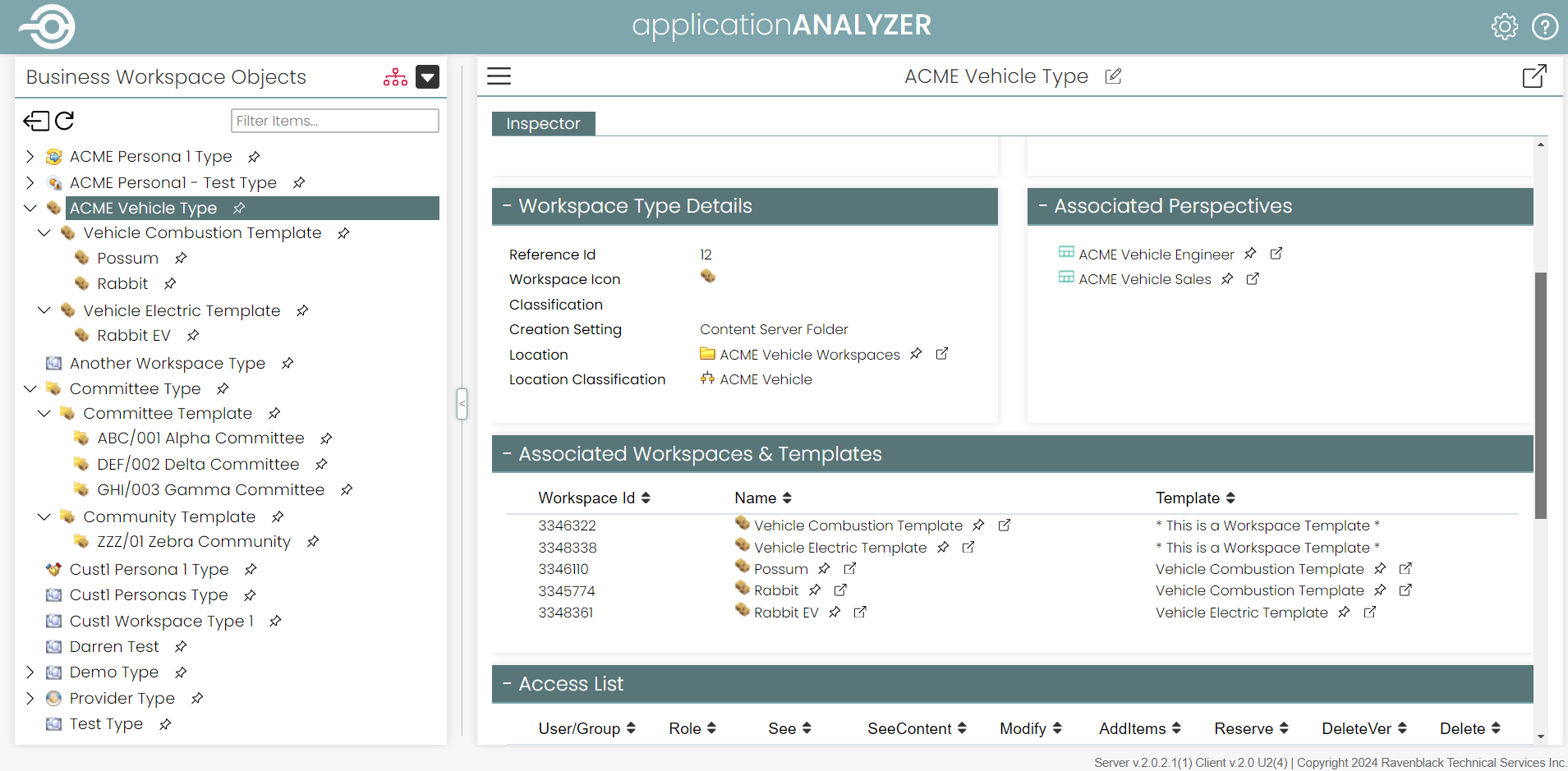
At the Workspace Type level, you can see (amongst other things):
- Summary of Workspace Type Details, including Creation Location and Classification (relevant for Business Workspace Wizard functionality)
- Associated Workspace Templates and Business Workspace instances
- Associated Perspectives to the Workspace Type
Clicking on any item with a “thumbtack” icon (![]() ) will “mount” (load) that item in the Aspect view (tree, on left-hand side), and display information about it in the Inspection view (panel, on right-hand side).
) will “mount” (load) that item in the Aspect view (tree, on left-hand side), and display information about it in the Inspection view (panel, on right-hand side).
This allows you to navigate between different object types quickly and seamlessly in the Business Workspace hierarchy, both above and below, and adjacent relationships.
You can always get to the “native” CSUI interface of the object you are Inspecting by clicking on the “open in tab” icon (![]() ) where shown.
) where shown.
Workspace Template level
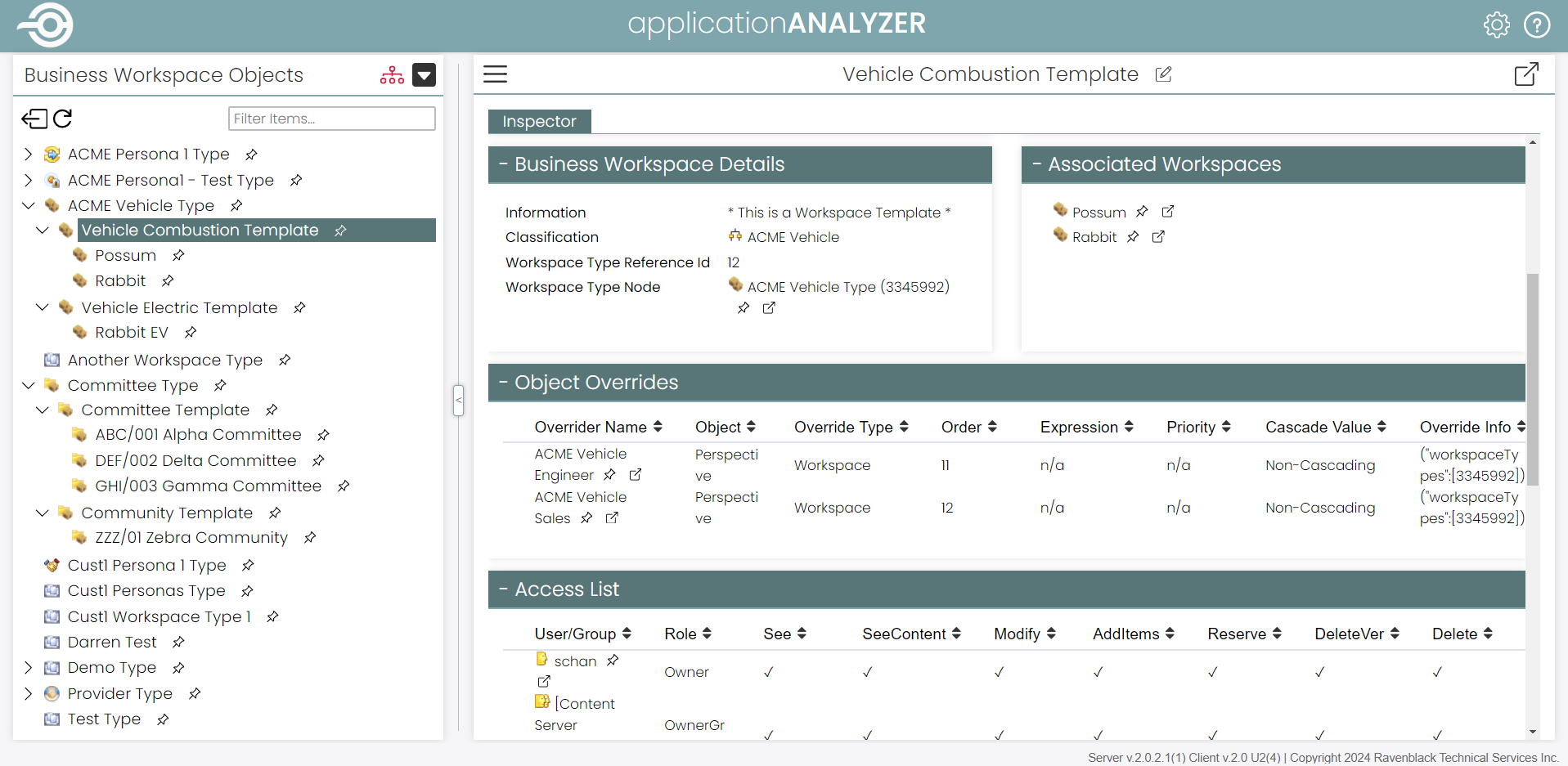
At the Workspace Template level, you can see (amongst other things):
- A summary of Business Workspace Details (a Workspace Template is a Business Workspace, but located in the Document Templates Volume), including which Workspace Type it belongs to
- Associated Business Workspaces using this Template
- Associated Perspectives (Object Overrides) to this Template
Business Workspace level
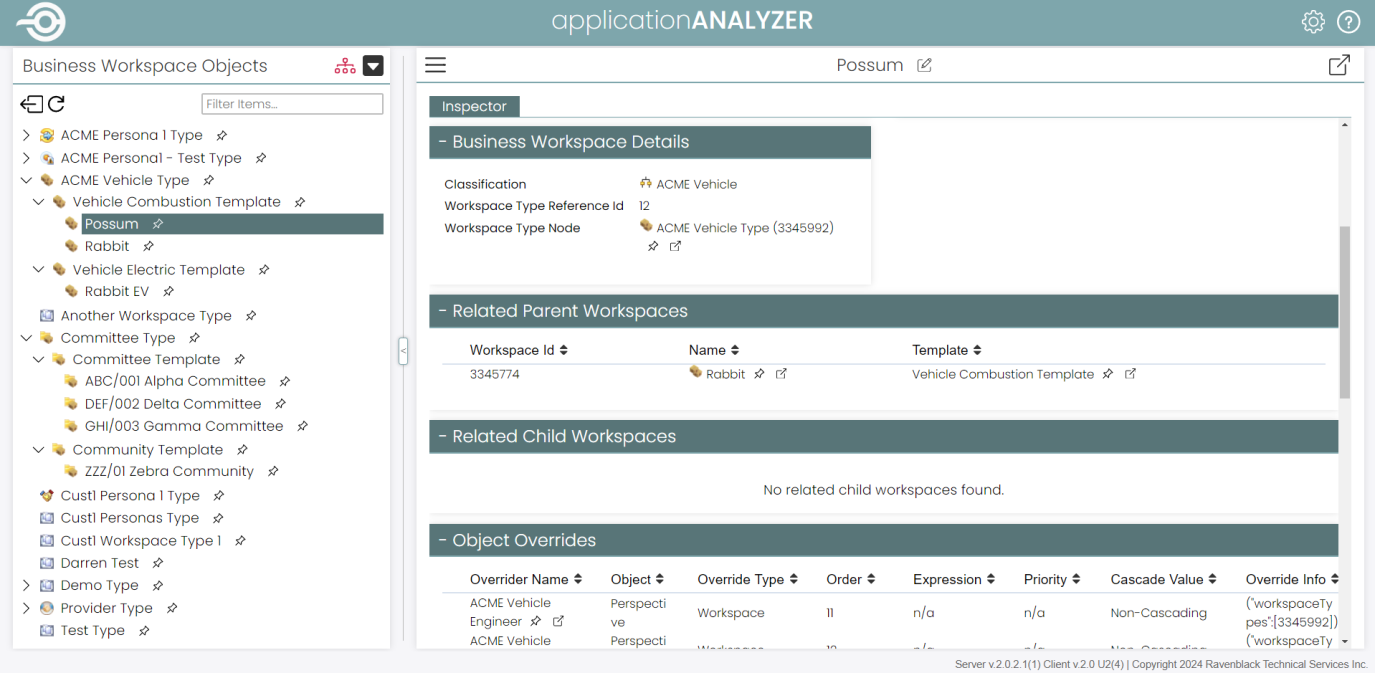
At the Business Workspace level, you can see (amongst other things):
- A summary of Business Workspace Details, including which Workspace Type it belongs to
- Related Parent/Child Business Workspaces
- Associated Perspectives (Object Overrides) to this Business Workspace
So, no matter where you start from in of Business Workspaces, Application Analyzer lets you quickly and easily navigate up, down and across the hierarchy. Rather like the advice from the Cheshire cat, it doesn’t matter which way you go (as long as you have a purpose).
Further information
What do you think of Business Workspaces? Do you have any tips or tricks to share? Tell us over on LinkedIn or send the team an email at info@ravenblackts.com.
Piqued your interest in Application Analyzer? Not only does it help with the navigation and management of Business Workspaces, but it also enhances and accelerates development of applications using WebReports, LiveReports, Forms, Form Templates, Workflows, etc. using the Framework described above, along with many other unique features.
For more information you can email Ravenblack or visit the site to request a demo or find additional information about the Application Analyzer.
Data sheets for all Ravenblack’s products can be found at: webreportexperts.com
About the author
